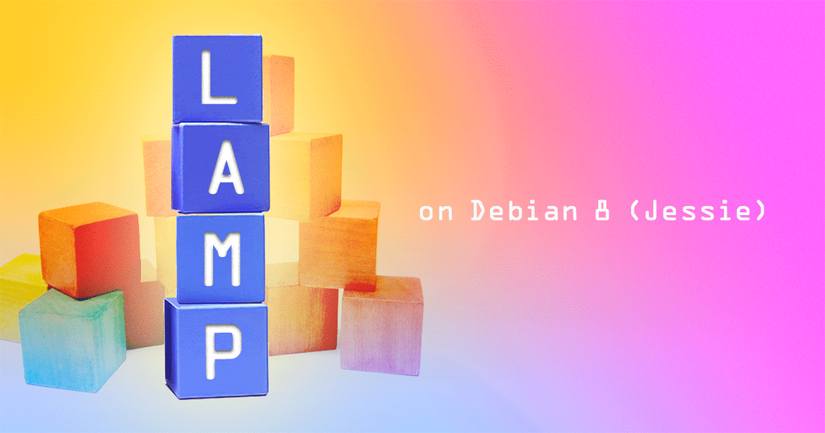LAMP on Debian 8 (Jessie)
- Ubuntu 22.04
- Ubuntu 20.04
- Ubuntu 18.04
- Debian 11
- Debian 10
- CentOS 8
- CentOS 7
- Arch Linux
- Deprecated guides:
- Ubuntu 9.10
- Ubuntu 9.04
- Ubuntu 8.04
- Ubuntu 16.04
- Ubuntu 14.04
- Ubuntu 12.04
- Ubuntu 11.10
- Ubuntu 11.04
- Ubuntu 10.10
- Gentoo
- Fedora 20
- Fedora 19
- Fedora 15
- Fedora 14
- Fedora 13
- Fedora 12
- Fedora 11
- Debian 7
- Debian 6
- Debian 5
- CentOS 6
- CentOS 5
Traducciones al EspañolEstamos traduciendo nuestros guías y tutoriales al Español. Es posible que usted esté viendo una traducción generada automáticamente. Estamos trabajando con traductores profesionales para verificar las traducciones de nuestro sitio web. Este proyecto es un trabajo en curso.
Setting up a LAMP (Linux, Apache, MySql, PHP) stack on your server will allow for the creation and hosting of websites and web applications. This guide shows you how to install a LAMP stack on Debian 8 (Jessie).



sudo. If you’re not familiar with the sudo command, you can check our
Users and Groups guide.Before You Begin
Prior to installing your LAMP stack ensure that:
You have followed the Getting Started and Securing Your Server guides.
You have a hostname and fully-qualified domain name (FQDN) configured on your Linode. To ensure this is set run:
hostname hostname -fThe first command should output your hostname, with the second providing your FQDN.
Your Linode’s repositories and packages are up-to-date:
sudo apt-get update && sudo apt-get upgrade
Apache
Install and Configure Apache
Install Apache 2.4:
sudo apt-get install apache2Open
/etc/apache2/mods-available/mpm_prefork.confin your text editor and edit the values as needed. The following is optimized for a 2GB Linode:- File: /etc/apache2/mods-available/mpm_prefork.conf
1 2 3 4 5 6 7 8 9 10 11 12 13 14 15 16# prefork MPM # StartServers: number of server processes to start # MinSpareServers: minimum number of server processes which are kept spare # MaxSpareServers: maximum number of server processes which are kept spare # MaxRequestWorkers: maximum number of server processes allowed to start # MaxConnectionsPerChild: maximum number of requests a server process serves <IfModule mpm_prefork_module> StartServers 4 MinSpareServers 20 MaxSpareServers 40 MaxRequestWorkers 200 MaxConnectionsPerChild 4500 </IfModule> # vim: syntax=apache ts=4 sw=4 sts=4 sr noet
Note These settings are good starting points, but they should be adjusted to best suit your deployment’s needs.On Debian 8, the event module is enabled by default. This should be disabled, and the prefork module enabled:
sudo a2dismod mpm_event sudo a2enmod mpm_preforkRestart Apache:
sudo systemctl restart apache2
Configure Name-Based Virtual Hosts
There can be as many virtual hosts files as needed to support the amount of domains hosted on the Linode.
Create directories for your websites and websites’ logs, replacing
example.comwith your own domain name:sudo mkdir -p /var/www/html/example.com/public_html sudo mkdir /var/www/html/example.com/logsRepeat the process if you intend on hosting multiple websites on your Linode.
Create an
example.com.conffile in/etc/apache2/sites-availablewith your text editor, replacing instances ofexample.comwith your own domain URL in both the configuration file and in the file name:- File: /etc/apache2/sites-available/example.com.conf
1 2 3 4 5 6 7 8<VirtualHost *:80> ServerAdmin webmaster@example.com ServerName example.com ServerAlias www.example.com DocumentRoot /var/www/html/example.com/public_html/ ErrorLog /var/www/html/example.com/logs/error.log CustomLog /var/www/html/example.com/logs/access.log combined </VirtualHost>
Repeat this process for any other domains you host:
- File: /etc/apache2/sites-available/example.org.conf
1 2 3 4 5 6 7 8<VirtualHost *:80> ServerAdmin webmaster@example.org ServerName example.org ServerAlias www.example.org DocumentRoot /var/www/html/example.org/public_html/ ErrorLog /var/www/html/example.org/logs/error.log CustomLog /var/www/html/example.org/logs/access.log combined </VirtualHost>
Symbolically link your virtual hosts files from the
sites-availabledirectory to thesites-enableddirectory. Replace the filename with your own:sudo a2ensite example.com.conf sudo a2ensite example.org.confNote Should you need to disable a site, you can usea2dissite example.com.Restart Apache:
sudo systemctl restart apache2
MySQL
MySQL is a relational database management system (RDBMS) and is a popular component of many applications.
Install MySQL
Install MySQL:
sudo apt-get install mysql-serverInput a secure password when prompted by the installation.
Run
mysql_secure_installationto remove the test database and any extraneous user permissions added during the initial installation process:sudo mysql_secure_installationIt is recommended that you select yes (
y) for all questions. If you already have a secure root password, you do not need to change it.
Set Up a MySQL Database
Next, you can create a database and grant your users permissions to use databases.
Log in to MySQL:
mysql -u root -pEnter MySQL’s root password when prompted.
Create a database and grant your users permissions on it. Change the database name (
webdata) and username (username). Change the password (password):create database webdata; grant all on webdata.* to 'username' identified by 'password';Exit MySQL:
quit
PHP
PHP makes it possible to produce dynamic and interactive pages using your own scripts and popular web development frameworks.
Install PHP
PHP 7.3 is the latest version available and has the longest period of support offered as of this guide’s publishing:
Add the sury.org repository, which packages PHP 7.3 for Debian 8:
sudo apt install lsb-release apt-transport-https ca-certificates sudo wget -O /etc/apt/trusted.gpg.d/php.gpg https://packages.sury.org/php/apt.gpg echo "deb https://packages.sury.org/php/ $(lsb_release -sc) main" | sudo tee /etc/apt/sources.list.d/php7.3.list sudo apt updateInstall PHP 7.3 and the PHP Extension and Application Repository:
sudo apt-get install php7.3 php-pear
Configure PHP
Open
/etc/php/7.3/apache2/php.iniin your text editor and edit the following values. These settings are optimized for the 2GB Linode:- File: /etc/php/7.3/apache2/php.ini
1 2 3error_reporting = E_COMPILE_ERROR|E_RECOVERABLE_ERROR|E_ERROR|E_CORE_ERROR error_log = /var/log/php/error.log max_input_time = 30
Note Ensure that all values are uncommented, by making sure they do not start with a semicolon (;).Create the log directory for PHP and give the Apache user ownership:
sudo mkdir /var/log/php sudo chown www-data /var/log/phpIf you need support for MySQL in PHP, then you must install the php7.3-mysql package:
sudo apt-get install php7.3-mysqlRestart Apache:
sudo systemctl restart apache2
More Information
You may wish to consult the following resources for additional information on this topic. While these are provided in the hope that they will be useful, please note that we cannot vouch for the accuracy or timeliness of externally hosted materials.
This page was originally published on